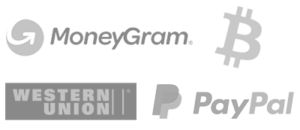Setting up your Delux IPTV service on a smart TV should be as enjoyable as watching your favorite shows. Whether you’re new to IPTV or a seasoned streamer, this guide provides a friendly, easy-to-follow tutorial to get you started.
Step 1: Install IBO Player on Your Smart TV
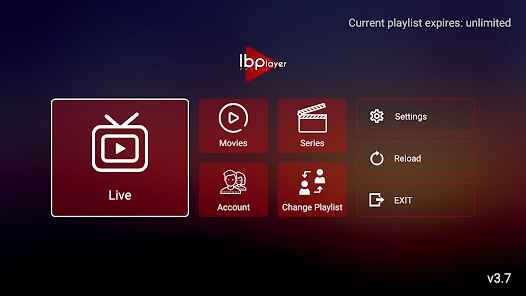
- Access Your TV’s App Store
Open your smart TV’s app store—this might be the LG Content Store, Samsung Apps, or another platform depending on your device. - Search for IBO Player
Type “IBO Player” into the search bar. Once you see it listed, select the app. - Download and Install
Click “Install” to download the IBO Player app to your TV. In just a few moments, you’ll have the app ready to launch.
Step 2: Launch IBO Player and Take Note of Your Device Information
- Open the App
Once installed, open IBO Player. The friendly welcome screen should appear. - Record Your Device ID and Key
On the initial launch, IBO Player displays your unique Device ID and Device Key. Jot these down because you’ll need them for activation.
Step 3: Activate IBO Player
- Visit the Activation Page
On your computer or mobile device, open your web browser and navigate to the IBO Player activation page. - Enter Your Device Information
Input the Device ID and Device Key you recorded earlier. This step confirms your device is ready to stream. - Complete the Activation Process
Follow the on-screen prompts to finish activating your device. Now your IBO Player is set to work with Deluxe IPTV.
Step 4: Add the Delux IPTV Playlist
- Log in to Your IBO Player Portal
Once your device is activated, log into your IBO Player account via their portal. - Add a New Playlist
Look for the option to add a new playlist. When prompted, enter the following details:- Playlist Name: You can name it “Delux IPTV” or any title that suits you.
- M3U URL: Paste the M3U URL provided by your Delux IPTV subscription.
- Save Your Playlist
Confirm the new playlist entry and save the settings. Your channels will now sync with IBO Player.
Step 5: Enjoy Deluxe IPTV on Your Smart TV
- Restart IBO Player
Close and reopen the IBO Player app on your TV to refresh the channel list. - Navigate and Watch
Your Deluxe IPTV playlist should now appear. Browse through the channels, find your favorites, and enjoy high-quality streaming on your smart TV.
A Few Extra Tips from Our Family to Yours
- Stable Connection Is Key:
Ensure your smart TV is connected to a fast and stable internet connection for smooth streaming without interruptions. - Keep Your Subscription Active:
Regularly check that your Deluxe IPTV subscription is up to date to avoid any service interruptions. - Stay Updated:
Technology evolves quickly! Be sure to update your IBO Player app as new features and improvements become available. - Need More Help?
For additional troubleshooting, detailed guides, and more insider tips on making the most out of your IPTV experience, visit our blog on deluxiptv.tv.
Enjoy your premium viewing experience and the convenience of having thousands of channels right at your fingertips. Remember, technology should make life easier—and more fun!
Happy streaming!